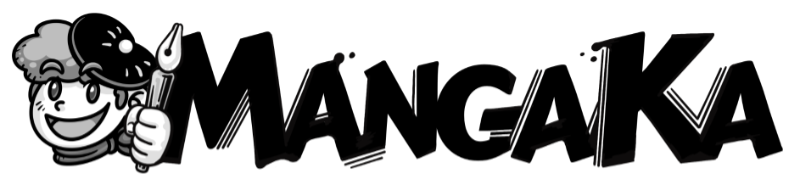Camera Navigation

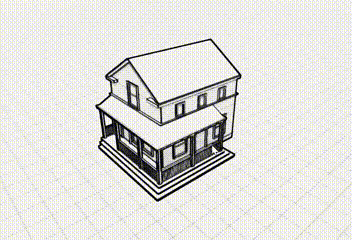

- MMB + MOUSE MOVE – orbit around focus point. If the camera hasn’t been focused, the default focus point is the world origin.
- L-SHIFT + MMB + MOUSE MOVE – panning towards mouse movement direction.
- MOUSE SCROLL WHEEL – zoom in/zoom out.
Object Selection


- LEFT CLICK – select object.
- LCTRL + LEFT CLICK – append object to selection; if the object is already selected, it will be deselected.
- LMB + MOUSE MOVE – multi select via rectangle shape.
- LMB + LSHIFT + MOUSE MOVE – multi deselect via rectangle shape.
- F – focus camera on selection.
- DELETE – delete selected objects.
- LCTRL + D – duplicate selected objects.
Selection Grab

- C – beign grab session. [WHEN SESSION IS ACTIVE]
- C – end grab session.
- LEFT CLICK – end grab session.
- LSHIFT + HRZ MOUSE MOVE – rotate objects around surface normal.
- LSHIFT + LCTRL + HRZ MOUSE MOVE – orbit objects around anchor point.
- LCTRL + HRZ MOUSE MOVE – scale objects.
- Q + HRZ MOUSE MOVE – offset obejcts from the surface on which they are sitting.
- LALT + MOUSE MOVE – adjust anchor point.
- B – next surface alignment axis (i.e. can be used to cycle through all available surface alignment axes).
Selection Grid Snap
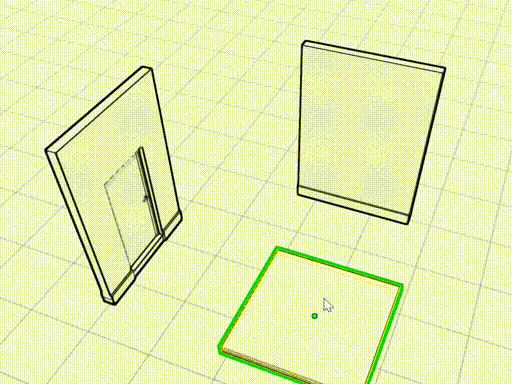
- HOLD DOWN B to activate. [WHEN SESSION IS ACTIVE]
- move the mouse to choose a snap pivot.
- HOLD DOWN LMB + MOUSE MOVE – snap to grid.
Selection Object-to-Object Snap
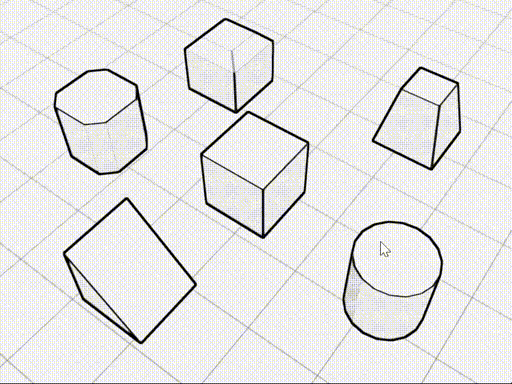
- P – begin snap session; [WHEN SESSION IS ACTIVE]
- P – end snap session;
- LEFT CLICK – end snap session;
- HOLD DOWN LCTRL – enable flexi snap;
- HOLD DOWN LSHIFT – enable more control;
- move mouse to snap selected objects to nearby obejcts;
Flying Camera Mode
Select “Flying Camera” from the mode selection button.
Light Control
- Select the Light object to rotate lighting direction.
- i – Bring light to current camera view.